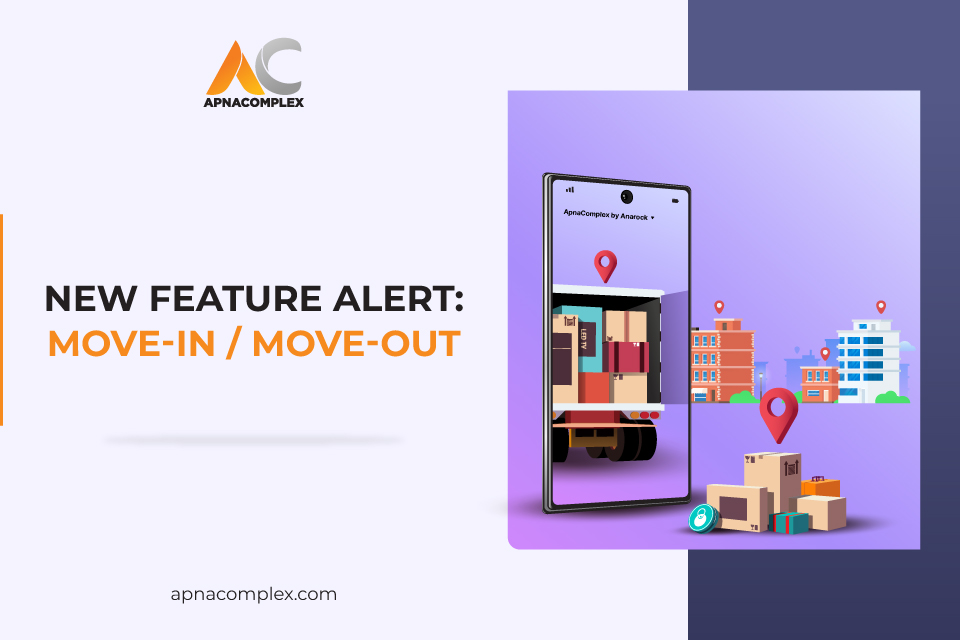Launching Move-in / Move-out: How to Set up & Raise Requests
Product News ALH, Move-in Move-ou, moving approval, moving in, moving out, relocationLarge residential complexes often have a large number of transient populations. These may be tenants who are likely to move out in a few years or homeowners who have to move to a new city or country. The process of tracking and supervising resident movement thus, is one of the biggest tasks for the Management Committees (MCs) and Resident Welfare Associations (RWAs). Yet, it can also be highly challenging, requiring constant scrutiny and tedious manual verification.
ApnaComplex resolves these challenges with the introduction of a Move-in / Move-out feature that completely automates the process. It addresses the gaps in security, accounting, collections, and documentation. With a real time dashboard of resident relocations, it also facilitates transparency, accountability and promotes digitised behaviour.
What is ApnaComplex Move-In / Move – Out?
ApnaComplex Move-in / Move – out is a nifty new feature that has been added to both the app and the ERP. It allows people to submit moving requests, upload documents, and receive approvals. Admins can track these through the ApnaComplex ERP dashboard. The system automates almost every aspect of the process, making it efficient with easy access.
The automation and digitisation of the process ensures that every resident movement is immediately recorded. It also facilitates the collection of relevant documents and makes sure that the admin can levy moving charges on time. The new feature offers multiple benefits. It makes data sacrosanct, facilitating its collection, storage, and tracking. It also promotes digital behaviour among residents and admin, which ensures that data is collected at source and immediately recorded.
How Move-in / Move-out works
The move-in / move-out feature is available on both the app and the web ERP. It is available by default in all ApnaComplex communities. It can be disabled if not required. The admin or MCs can reactivate the feature by enabling it under the ‘Community Settings’. The MCs can also appoint role-based access for the approval process, including the Approval Hierarchy Levels (AHL). This ensures that only the designated person can approve or reject a request.
Setting up the process
- Start with the move-in / move-out form. Admin can start the process by clicking on the Move-in / Move-out tab in the Helpdesk. They can create the form as per requirements. The customisation of the form allows an admin to include mandatory fields such as pan number or uploading documents like lease agreement. The admin can also add a checklist of community guidelines that the applicant must accept to be approved.
- Set up workflow and ALH. The workflow lays down the process while the ALH specifies the people responsible for verifying and approving all requests. It also defines the escalation matrix in case of any concerns.
Raising Move-in request
- Sign into the app, search for your community.
- Raise a Move-in request. Fill unit details and select the ‘Moving-in’ option under ‘Residing status’.
- Fill the Move-in form and upload the required documents
- Move-in request is sent to the approvers and automatically routed to the Admin dashboard.
Approval process
- The approvers and members receive email and in-app notifications
- Homeowner requests are sent via email and app to only the approvers. Tenant requests, on the other hand, are sent to both the approvers and the homeowner.
- Pending or rejected Move-in requests land on the ‘Remind Admin’ screen. Clicking will ensure that reminder emails are sent to admin for approvals.
- Admin will receive reminders in case a Move-in approval is pending or rejected
- Homeowners receive their own Move-in approvals via email and in-app notifications. In case of a tenant, approval is informed to both the homeowner and the tenant by email and in-app notification.
- Rejections are sent via email to only the Owner
Post-approval
Once the Move-in request is approved, the member can login to the app which will land on the community homepage.
Raising Move-out request
- A Move-out request can be raised on the ApnaComplex app from the Account tab. Select your Unit details and click the floating ‘+’ button. You will see the ‘Move out’ option
- Fill the Move-out form. It will consist of the Move-out date. Homeowners will also get the option of selling or renting out.
- Move-out request is sent to the approvers who can also view the request on the ApnaComplex Admin Dashboard
- Approvers and members receive emails and app notifications on the Move-out request.
- Owner requests are sent via email and app notifications to the approvers. The owner can also receive and approve the request in case he/she is also an approver.
- Tenant requests are sent to the approvers via email and app notification. The owner will be notified if he/she is also an approver.
Approval process
- In case of a pending request, the applicant can click on ‘Remind admin’. Subsequently, the admin will receive a reminder email.
- Tenant Move-out approvals are sent by app notification to the tenant, approvers and the homeowner. The approvers and the homeowner will also receive an email.
- In case a request is rejected, the tenant will receive an app notification while the owner will be notified by email.
Deactivating the users post approval
Tenants are deactivated from the app once the Move-out request is approved. Homeowners are deactivated if they are selling their property. In case the homeowner is simply moving out, their residing status is changed to NO. However, they can still be active in the community.
Joining another ApnaComplex community
- To join another community, go to the Account tab and click on ‘Join Another Community’
- Search for the community and start the move-in process.
Ensure a smooth approval process by going through this article on Dos and Don’ts to follow before submitting your approval form.
To know more about the Move-in / Move-out feature, write to us at support@apnacomplex or call us at 80886 11229.